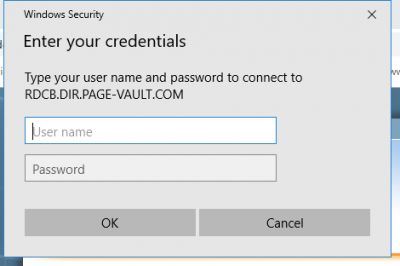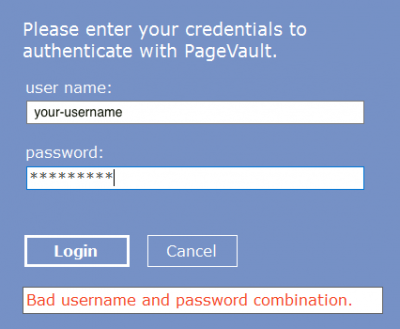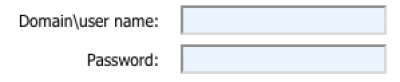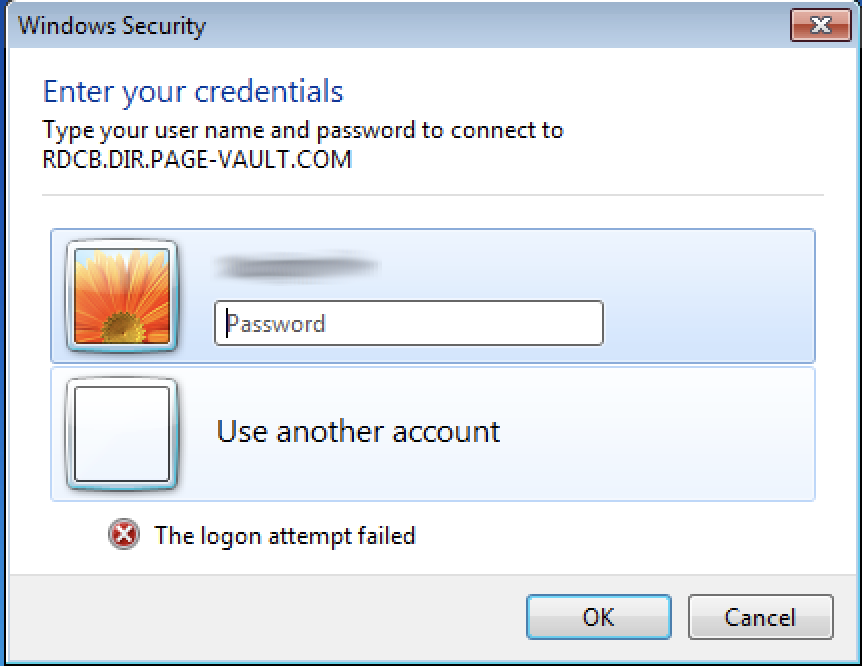Issue: Your computer can’t connect to the remote computer
When starting a Page Vault secure capture session using Page Vault Launcher, you receive the following error message:
“Your computer can’t connect to the remote computer because an error occurred on the remote computer that you want to connect to. Contact your network administrator for assistance.”
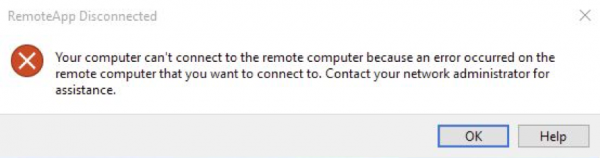
Cause #1
One possible cause of this error is a local or group policy setting that affects how login credentials are negotiated between client and server over RDP. In most security contexts, Page Vault will require RDP clients to use “Send NTLMv2 response only”. For details on this policy see this Microsoft TechNet article:
https://technet.microsoft.com/en-us/library/jj852207.aspx
From the article above:
“In Windows Server 2003, the Default Domain Controllers Policy was Send NTLM response only,which changed to Not defined in later versions.”
This means that in networks whose domain policies originated on Windows Server 2003 or prior, a value will be set for “Send NTLM response only”. The new default is “Not defined”, which allows the server to negotiate a secure session with the client. However, it is not possible to choose “Not defined” in group policy if the setting is already set. Instead you must choose “Send NTLMv2 response only.
Solution #1
Choose the “Send NTLMv2 response only” setting for negotiating security authentication protocols. To set this in Group Policy:
Navigate to the following policy:
- Computer Configuration > Windows Settings > Security Settings > Local Policies > Security Options > Network security: LAN Manager authentication level
- If the current setting is anything other than “Not defined” or “Send NTLMv2 response only”, choose “Send NTLMv2 response only” for this setting.
If you are deploying this change using a GPO, make sure it is deployed to all client machines that will use Page Vault Launcher to start a new secure capture session.
Cause #2
Your network may have an IDS (Intrustion Detection System) configured to terminate some RDP (Remote Desktop Protocol) sessions.
Solution #2
Contact your network administrator to find out if an IDS is deployed, and if so, if RDP could be a monitored target. An exception might need to be made for traffic to the `page-vault.com` domain, and/or to the following IP addresses:
- 18.209.75.161
- 34.192.48.228
Cause #3
Forcepoint/Websense installations may prevent traffic flowing to Page Vault Browser.
Solution #3
Add a tunnel to the “page-vault.com” in Forcepoint. See their documentation for details:
https://www.websense.com/content/support/library/web/v81/wcg_help/ssl_add_incident.aspx
Cause #4
If this dialog is shown immediately when clicking the "Launch Capture Mode" button:
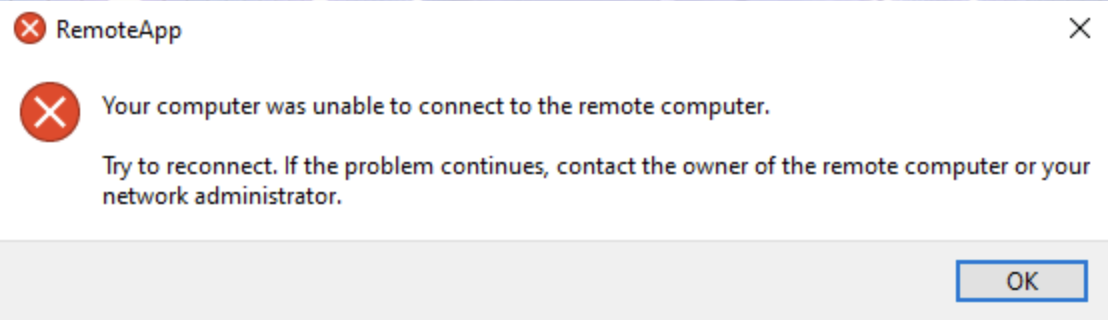
...the cause is unknown but believed to be related to issues with the Remote Desktop Protocol client software that Page Vault Browser uses to start your browser session.
Solution #4
Rebooting your computer resolves the connection issues. Simply reboot and try connecting again.